Home Guides AI-Wordsmith Use Cases Article
Write an Email
Posted on 2023-03-23Emails, cameras, and lights! It's time to start engaging your audience with well-crafted emails. Writing emails using Ai-Wordsmith helps you to interact with your audience on a more personal level. Simply follow a few prompts and procedures to shorten your email generation time in half while increasing open rates, click rates, and conversion rates.
When writing creatively for you, AI-Wordsmith excels. Remember that if you want certain facts or information included, make sure you provide it to AI-Wordsmith either in the Personalized Cold Email template or within the document editor. More information about factually accurate articles and how to provide the finest inputs to AI-Wordsmith may be found here.
Create an Email in 4 Easy Steps with Ai-Wordsmith
Step 1: Know Your Audience

A strong strategy to start sending emails is to first establish your audience's demands and how they relate to what your firm can give. The good news is that Ai-Wordsmith can also assist you in making sense of this.
Navigate to the Bio writer template. Fill in the blanks and choose a business bio that best represents your firm and brand. For the time being, simply paste the firm bio anywhere.
Following that, you may run a few scripts to determine what your intended audience might like to hear in this email. Determine the age, gender, location, and employment of the person you want to reach out to, then put it at the beginning of your page.
Here are some commands you can use in the "About person or company" field once you've copied that information into the document editor:
- "Write about the goal this audience can achieve with your product/service."
- "Make a list of the reasons why this audience is an ideal customer for my business type."
- "Make a list of the problems my target audience has with business type."
This workflow should assist you in producing excellent content that meets the needs of your target audience.
Step 2: Create an Email
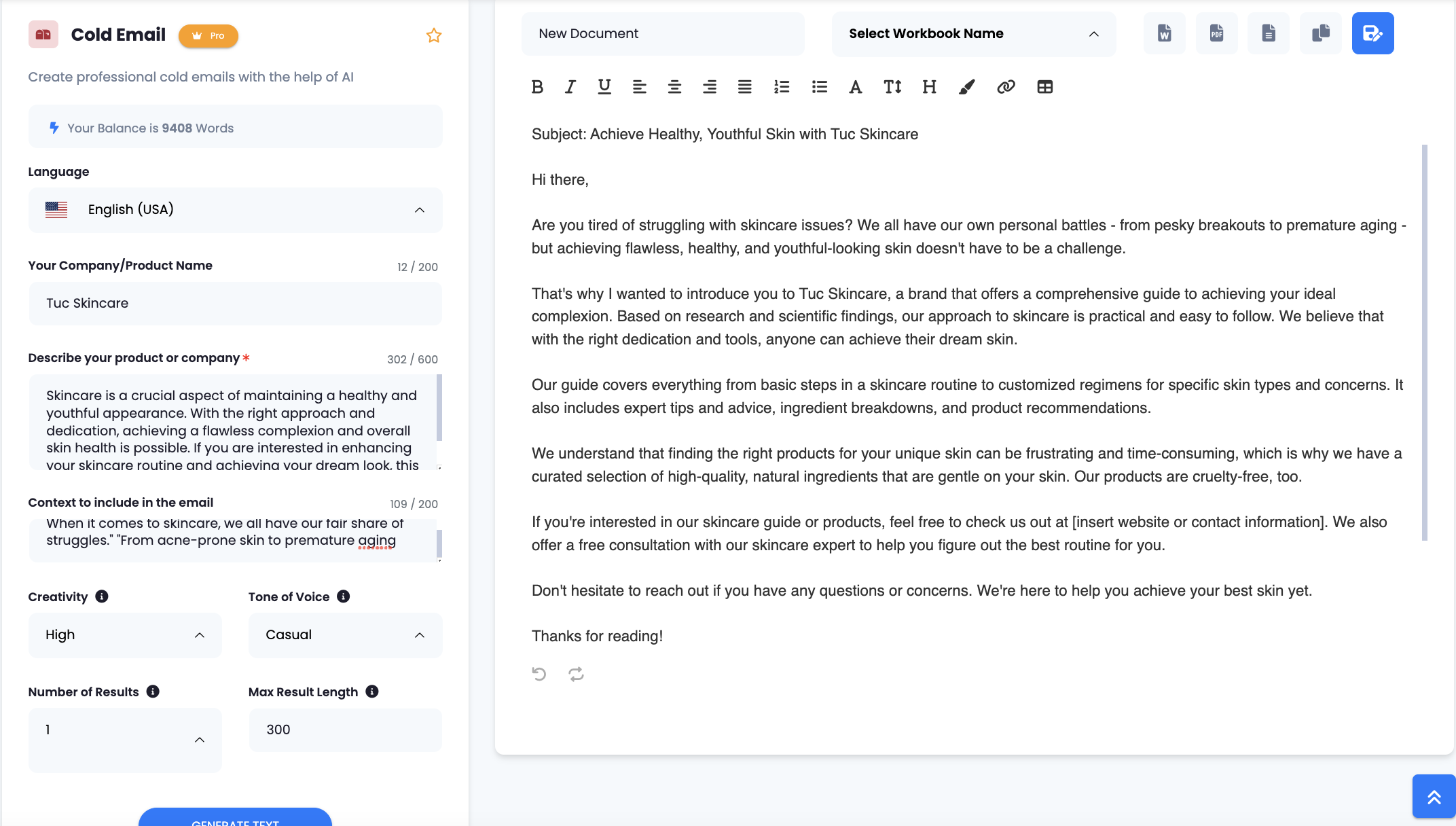
Now that you have a solid framework for your email, let's start fleshing it out with AI-Wordsmith.
Next, go to Templates.
- Select the "Cold Email" Template.
- In the "Describe your product or company" area, use the content AI-Wordsmith created from your first command (about your audience's goals).
- Paste any of your customer's problems in the "Context to Include in the Email" field. For example, if I'm writing on skincare, I may include one of the obstacles here: "When it comes to skincare, we all have our fair share of struggles." "From acne-prone skin to premature aging,"
- Generate that content and paste it into your document.
Here are some more command suggestions to liven up the content:
- "At the bottom of this email, include a call to action."
- "Make a list of your {your business}. benefits."
You may also use different templates to build unique content. Try the following templates:
- Problem-Agitate-Solution
- Talking Points
Step 3: Write Your Subject Line
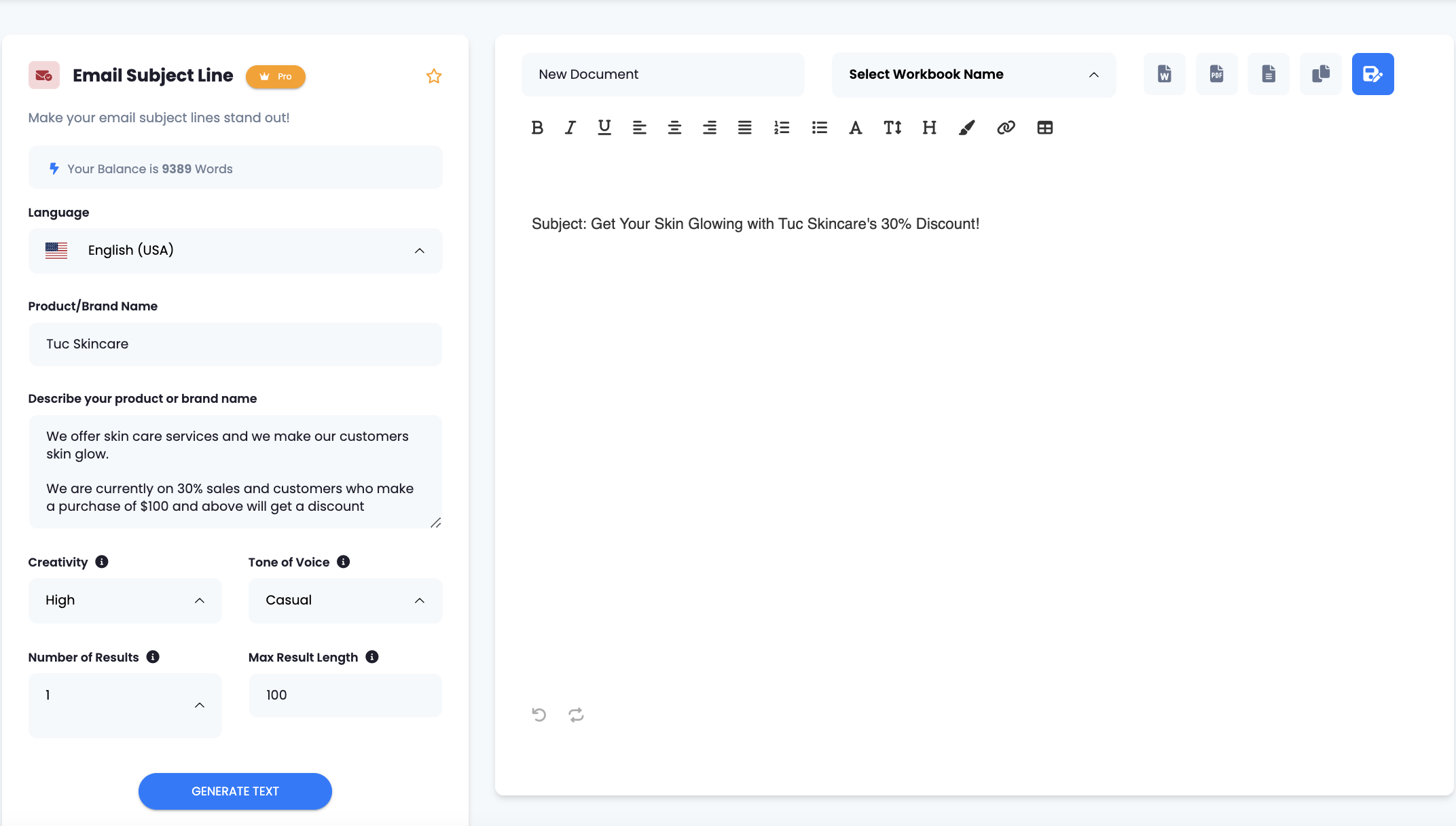
Use a template or simply type in a command. As a general guideline, start with the "Email Subject Line" template. Try different speech tones to see how intelligent AI-Wordsmith can be. Make sure to provide AI-Wordsmith with the right information you want to appear in this topic line.
Step 4: Repeat
Now that you have your first email and understand how your business may help your audience, continue to use Step 1 to produce emails. Repeat Steps 2 and 3 until you have a great email campaign in no time.
That simple! Do you have any more advice? Please contact us at [email protected].
Found this article helpful?
[ 5 Out of 10 Found Helpful ]

